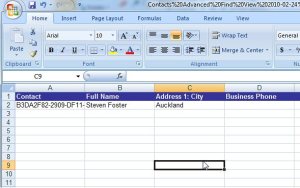Posted on February 25, 2010 by Steve Foster
When I talk about naked CRM I am referring to a CRM system that is configured for the business user with the Customer in mind. Its all about keeping it simple and focusing on the needs and insights required by users to make it worthwhile to enter the data in, in the first place and then use it in their day to day work.
If you undress CRM to the bare essentials what are you left with?
- The ability to manage relationships between your employees and the Customer
- The ability to capture activity that you have had with a Customer
- The ability to manage Lead Generation
- The ability to track and record the outcome of opportunities with your customers
- The ability to visually review the data that is captured and compare and contrast to other Customers or Business Users
So when you are thinking of CRM and implementing CRM focus on the bare essentials first and dress later.
Filed under: Naked CRM | Leave a comment »
Posted on February 25, 2010 by Steve Foster
The link below is very informative regarding options for mass emailing your data in CRM.
In addition to the options outlined your emails can contain html addressable content via following the process outlined in the following article: HTML content can be added to all email methods by the following the article steps.
One point to note is that Microsoft CRM does not support mult-part emails so if you need to send both text or HTML then you will need to capture this on the contact record and use some intelligence in selection or workflow to work out which template to use either the HTML one or the plain text one.
Filed under: Microsoft CRM - Functionality | Leave a comment »
Posted on February 24, 2010 by Steve Foster
So how is this done you say … and was this not a feature that was turned off pre version 4 launch??
The secret feature revealed ….
Step 1
Build an Advanced Find view of the records that you wish to enrich and the columns that you wish to update
Step 2
Export the view to Dynamic Excel
Step 3
Select all coumns and right click and unhide columns
Step 4
Move the last column with GUID to the first column and change the name of the column to the entity name in this case Contact
Step 5
Save the file as a csv file
Step 6
Import the csv file via the import menu
Step 7
Choose the csv file
Step 8
Select Next and you will now see a new option at top of screen “Enrich data …”. Leave this clicked and the data map should have defaulted to automatic.
Step 9
Select Next and ensure Import Duplicates is checked
Step 10
Complete the import wizard and wait for import to complete
Step 11
Review data exported and review the updated records. That Simple!!!
UPDATE: Change to process after Rollup 9
Please not that after installing rollup 9 you are no longer requried to insert column A and copy the last column to it (Step 4). This column is already populated with the GUID of the record type. Just leave it as is and change the values in the other columns to enrich the data.
Filed under: Microsoft CRM - Functionality | Leave a comment »
Posted on February 24, 2010 by Steve Foster
This is a great blog on the new features of CRM5.
Filed under: Microsoft CRM - News | Leave a comment »
Posted on February 23, 2010 by Steve Foster
Scenario
Ability to quickly record a phone call activity with one click
Solution
From the web client create a new blank phone call activity
Hit F11 to see URL
Copy URL
On Desktop right click and create new shortcut from new menu
Paste URL into the location field
Update name to New Phone Call Activity
Save
You can now double click and create a new activity
You can change the icon from the default CRM icon via normal shortcut properties
Filed under: Microsoft CRM - Functionality | Leave a comment »
Posted on February 18, 2010 by Steve Foster
This is a great link to an overview of workflow basics and what each action means.
Filed under: Microsoft CRM - Functionality | Leave a comment »
Posted on February 17, 2010 by Steve Foster
Business Problem
Only certain processes can be run by specific users. I.e. a finance person can only run the payment process on demand workflow to update a record status to Paid.
Solution
The workflow scope refers to the security role privelege of workflow. If a user has organisation view of workflows then they will be able to see all on demand workflows, if the user has business unit view then they will be able to see all ondemand workflows that have been created by users within their business unit. If the user has User view then they will only see ondemand workflows that have been created by them or that they have been shared to.
So to enable certain people to see ondemand workflows and some people to not requires playing around with the user privelges and the workflow scope.
One way of doing this is giving the majority of roles only user read access to workflows and then setting all ondemand workflows to user scope. Then for each on demand workflow that needs to be assigned to users to run they are shared either directly to the user or by using teams. Using teams will enable you to add and remove users without updating the sharing rights of each and every workflow.
Alternatively if you are using business unit structure then you could use a business unit level read access and workflow scope and then only people in that business unit will see the specific ondemand workflows.
Filed under: Microsoft CRM - Functionality | Leave a comment »
Posted on February 17, 2010 by Steve Foster
Workflow Related Security Roles – Customisation Tab
- Minimum User security rights to run workflows
- To Execute workflows the user must have the mininum setting of "Execute Workflow Job"
- No other rights are required
- To see the workflow view
- To see the workflow associated view within entities the user must have at mininum User read access to "System Jobs"
- To create or run On demand workflows
- To run ondemand workflows the user must have at mininum user read access to "Workflow"
- To create workflows the user must have at mininum user read, write and create to "Workflow"
Then by expanding the visibility of system jobs and workflows will enable the user to view more records via system jobs and to be able to create workflows across the organisation
Workflow Scope
The workflow scope within a workflow record defines who can access the workflow and depending on the trigger the associated security role that is required:
- If the trigger point for the workflow is anything but OnDemand then the workflow scope determines when the workflow will run based on the current user position within the business unit hierarchy
- If it is set to Organisation then the workflow will be run for all users that can execute workflows when the trigger is met
- If it is set to a business unit scope then it will run if the user is within the business unit of the user who owns the workflow
- If it is set to user then only the owner of the workflow will trigger the workflow
- If the trigger point is OnDemand then the workflow scope is directly related to the current users workflow read rights on their security record.
- If it is set to Organisation then the workflow will be selectable via run workflow for all users that have organisation read access to workflow
- If it is set to business unit scope then it will be selectable via run workflow if the user is within the business unit of the user who owns the workflow
- If it is set to user then only the owner of the workflow will be able to run via the run workflow option
Hope this clears up the workflow visibility settings!
Filed under: Microsoft CRM - Functionality | 1 Comment »
Posted on February 15, 2010 by Steve Foster
The Auckland XRM Dynamics Usergroup is up and running with the first event on Tuesday 2nd March – see link:
I am a member of the Committee and will be presenting at the first session along with the other committee members – Greg Olsen, Mark Smith, Regan Murthy, Paul Scott, Shafraz Nasser and Dirk Develter.
Filed under: Business CRM | Leave a comment »
Posted on February 15, 2010 by Steve Foster