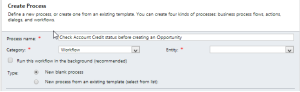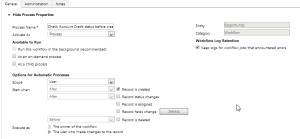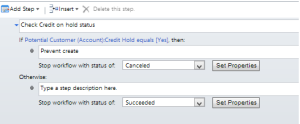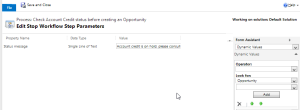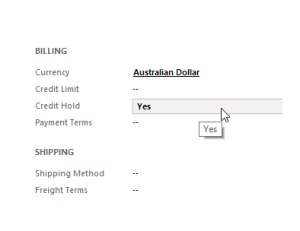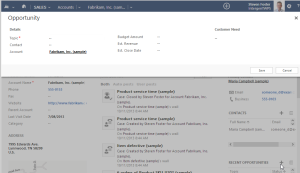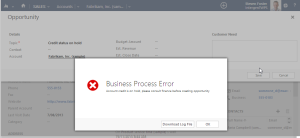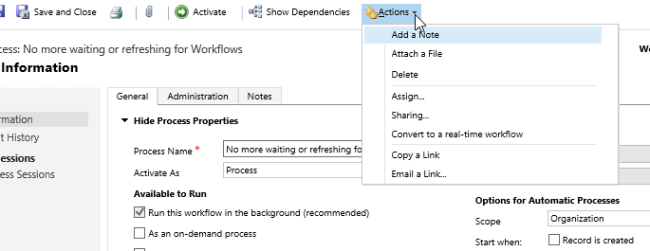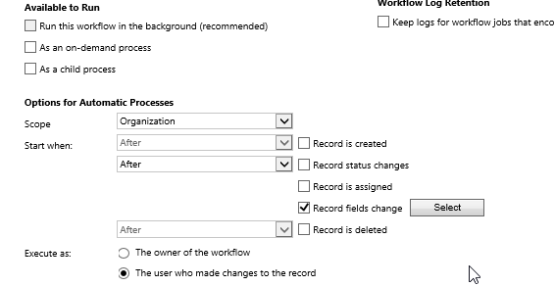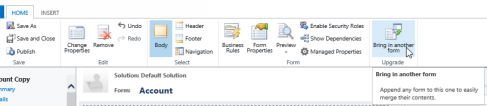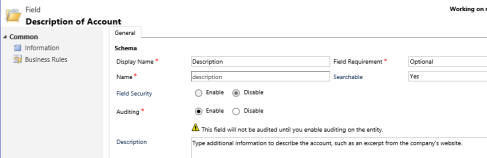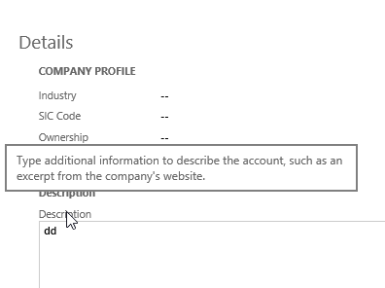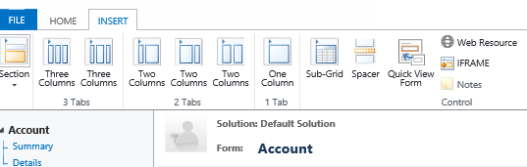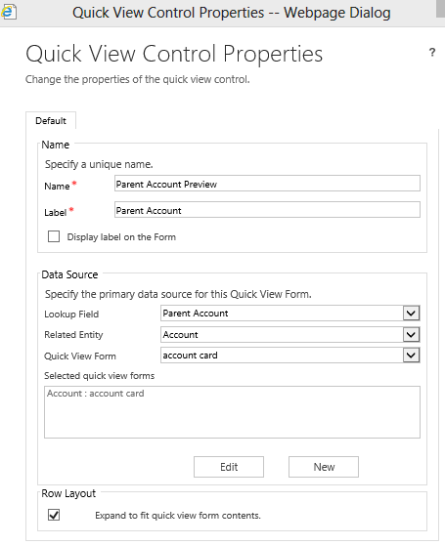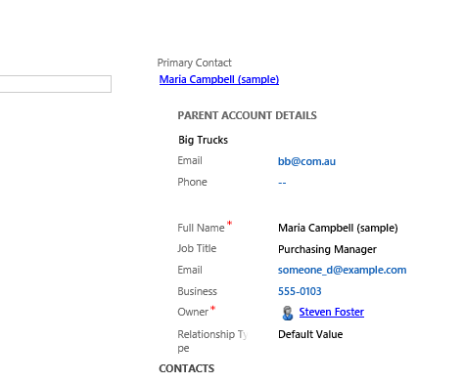REPOST FROM MY INTERGEN BLOG POST – http://www.intergen.co.nz/blog/Steven-Foster/dates/2014/3/microsoft-convergence-2014-is-going-to-be-the-year-of-dynamics-crm/
Microsoft Convergence 2014 was a truly amazing event with announcements left right and centre. This year’s event was held in Atlanta over 3 full day’s closing with keynote speakers Biz Stone and Arianna Huffington, and a the final celebration performed by FUN.
With so much information published at the event I will focus my first series of posts on the Dynamics CRM Roadmap. With an announced 8 releases over the next 4 quarters, it is going to be a busy year. Jujhar Singh (General Manager Microsoft Dynamics CRM) presented a key session at Convergence and announced a wave of releases that was focussed on delivering “Amazing Customer Experiences: from core CRM, to Customer Service, to Marketing and finally Social Listening.”
The slide below depicts the 2014 roadmap for Dynamics CRM:
At the core of the release is the Q2 spring release that includes major revamps to the Customer Care module of Dynamics CRM, the launch of Microsoft Dynamic Marketing (a standalone marketing tool with integration to Dynamics CRM) and finally the release the Microsoft Dynamics Social Listening. Quickly following will be an immediate update to the Social Listening component with a Q3 release of Libra that will extend the Social listening capability and integration to Dynamics CRM. The Q4 release will then be another huge release extending the capability further in each of the core products while for the first time integrating some of the great Parature features of Knowledge base and portals into Dynamics CRM.
To be honest each release could be a blog in its own right and over the few days I will try and go into a little more detail on my dedicated Dynamics blog http://www.nakedcrm.com.
So what I will do is set the scene for the Spring release and without going into lots of details about each release, here are the key takeaways.
Leo release
A key point to note on this release is that it will now be both an Online and On Premise release.
The slide above depicts the core new capabilities being introduced with Leo around Customer Care. The highlights for me of this release are the ability to manage SLAs, the new Timer object to time cases, and the Unified Service Desk for developing composite framework environments. Not only are we seeing enhancements to customer care we will also see improvements around productivity including removal of the SharePoint iframe and replacement with a server side sync process, a new Android mobile app, Exchange online sync, and enhancements to Online migration and deployment tools for data.
Mira Release
The Mira release will see a revamped Dynamics Marketing platform built upon Marketing Pilot. The look and feel will be identical to Dynamics CRM and the integration to CRM will include all core entities.
Subra Release
The Subra release will focus on delivering Social Listening capabilities directly in Dynamics CRM as well as a separate application for monitoring brand awareness, customers, contacts and listening to key words across all social media channels.
Licensing
With the Spring release will come a new licence offering around Enterprise customers that will include all capabilities while in addition providing individual access to Dynamics Marketing. The CRM professional licence will also be enhanced to include Dynamics Social Listening by default. As and when the pricing for our region is announced I will further post on this topic.
In summary, 2014 is going to be the year of Dynamics CRM. With the 8 releases we will see a truly enterprise CRM system that will deliver amazing experiences for Customers across the full spectrum of CRM use cases.
Filed under: Microsoft CRM - Functionality | Leave a comment »